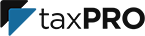Login to edit your website, configure your Appointment Scheduler settings, and more.
Please avoid logging into your taxPRO website you have completed the initial wizard setup.
To login to your taxPRO website, visit your website's home page in the address bar and navigate to /editsite

Example: https://mydomain.com/editsite
Type in your email address and your password to log in. If you never set a password then please see the instructions below to reset your password. Your taxPRO website password is NOT the same as your taxPRO Customer Account password.
If your signup date was before October 2020 your website login will be /wp-admin
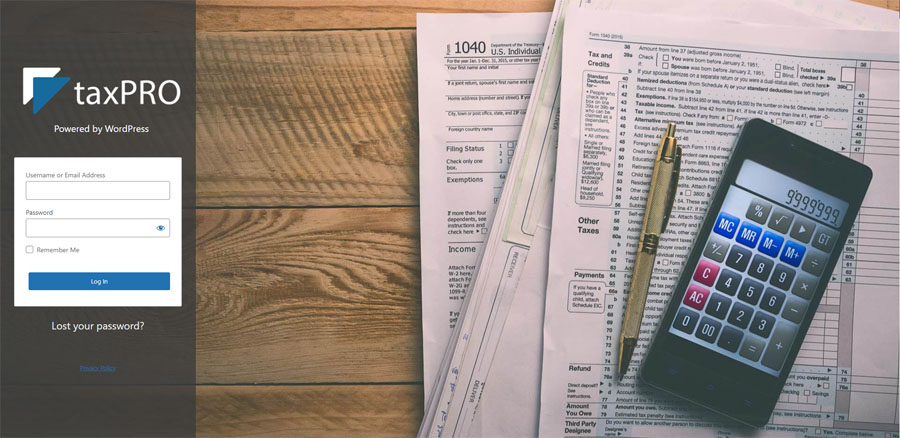
I forgot my password
Press the forgot password link on your taxPRO website login page and follow the instructions, or contact support to set a new password. We recommend that you set a strong password.
Troubleshooting
I never received the email to reset my password
- Check your spam folder to make sure it didn't go in there.
- Wait for 5 to 10 minutes.
- Double-check that you didn't overlook the email. It should come from WordPress, the software your website is built-on.
- If you still cannot receive the email please contact support.
Within the email, there is a link that directs you back to your website to set a new password. If you want to change the automatically-generated password, you can overwrite it by typing a new password in the box provided. The strength box will show you how good (strong) your password is. Once you have completed this you may log in.
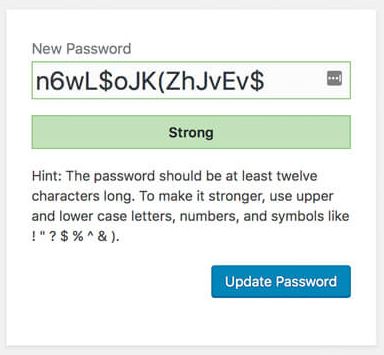
To Change Your Password
To change your password in current versions:
- In the taxPRO administration dashboard, on the left menu, go to Users > All Users.
- Click on your username in the list to edit it.
- In the Edit User screen, scroll down to the New Password section and click the Generate Password button.
- If you want to change the automatically-generated password, you can overwrite it by typing a new password in the box provided. The strength box will show you how good (strong) your password is.
- Click the Update User button.
Your new password becomes active immediately.