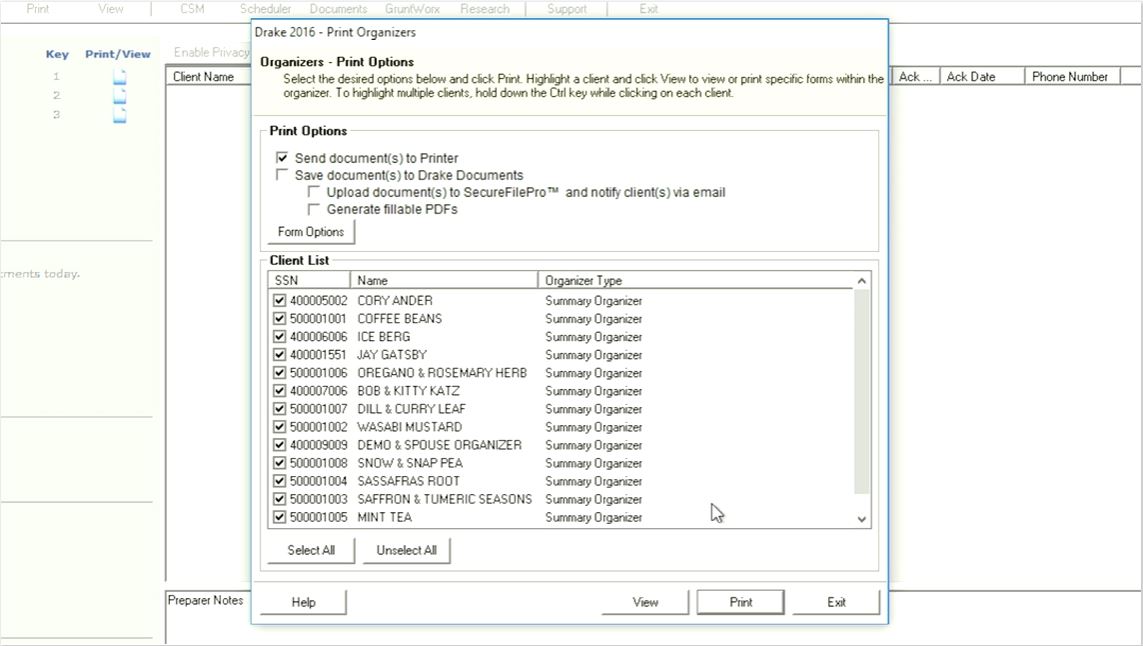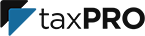Do you need to provide a downloadable tax organizer or tax documents to your customers? Adding a downloadable Portable Document Format (PDF) file to your taxPRO WordPress website is ideal for providing important documents for your customers to fill out.
Step #1: Upload Your PDF
Firstly, you’ll need to upload the PDF to your site, and much like uploading images or video, WordPress makes this simple. To start, log into your WordPress dashboard, navigate to the Media section, and click on Add New:
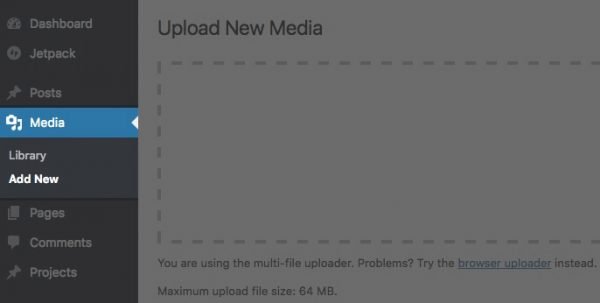
You’ll now see the Upload New Media page. From here, you can either drag and drop your PDF file to the appropriate location on the screen, or click Select Files, choose the PDF from the relevant location on your computer, then click Open:
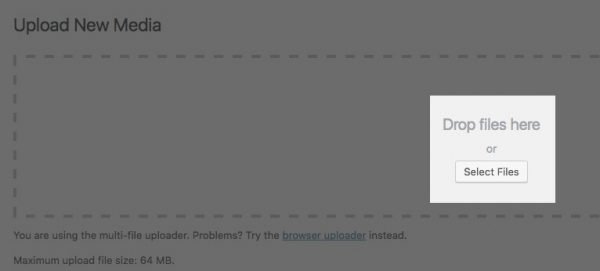
Once complete, the PDF will be stored in your Media Library and will be available for use across your site.
Step #2: Add a button module
See Add or edit a button on your page for further information.
Once you’ve uploaded your PDF, you’ll need to decide on its placement. In this instance, we need to create a button that, when clicked, redirects to a page where a user can download the PDF. We’ve already uploaded the file, so next, we need to add the button module to the page or post of our choice.
To do this, navigate to your page and click the Enable Visual Builder button.

Within a row, click the gray plus button to add a new module to your page.
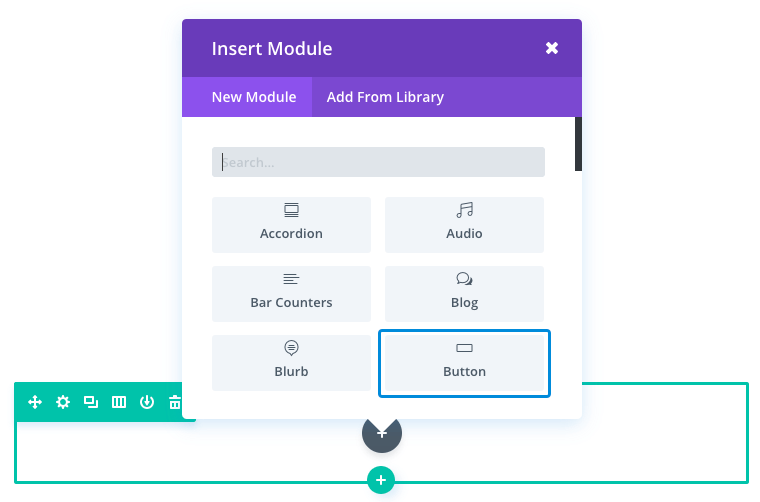
Button Content Options
Within the content tab you will find all of the module’s content elements, such as text, images and icons. Anything that controls what appears in your module will always be found within this tab.
Button Text
Input your desired button text.
Button URL
Input the destination URL for your button.
URL Opens
Here you can choose whether or not your link opens in a new window.
Step #3: Insert Your PDF URL
You’ll need to add the PDF file’s URL to the Button URL field.
Firstly, you’ll need to copy the URL of the page where your PDF is stored. To find this, navigate to Media > Library on your WordPress dashboard, and select your PDF from the list that appears:
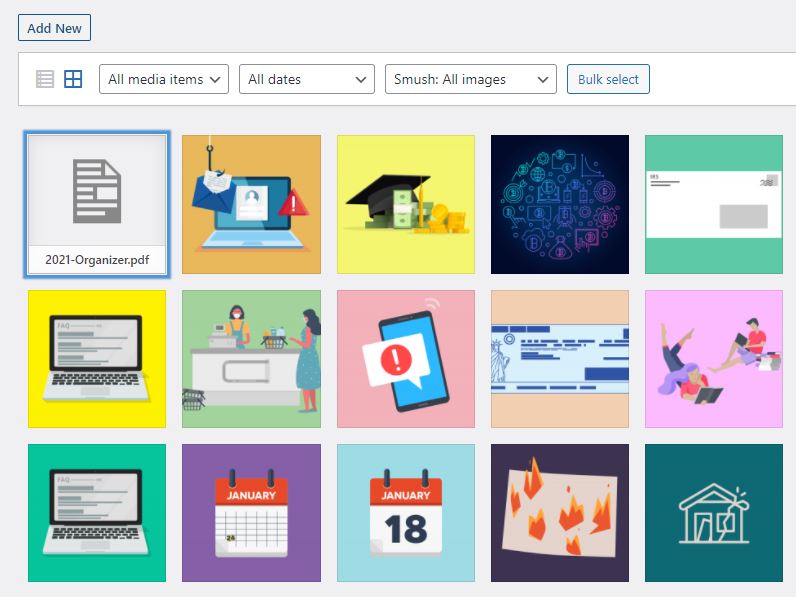
Press the Copy URL to clipboard button:
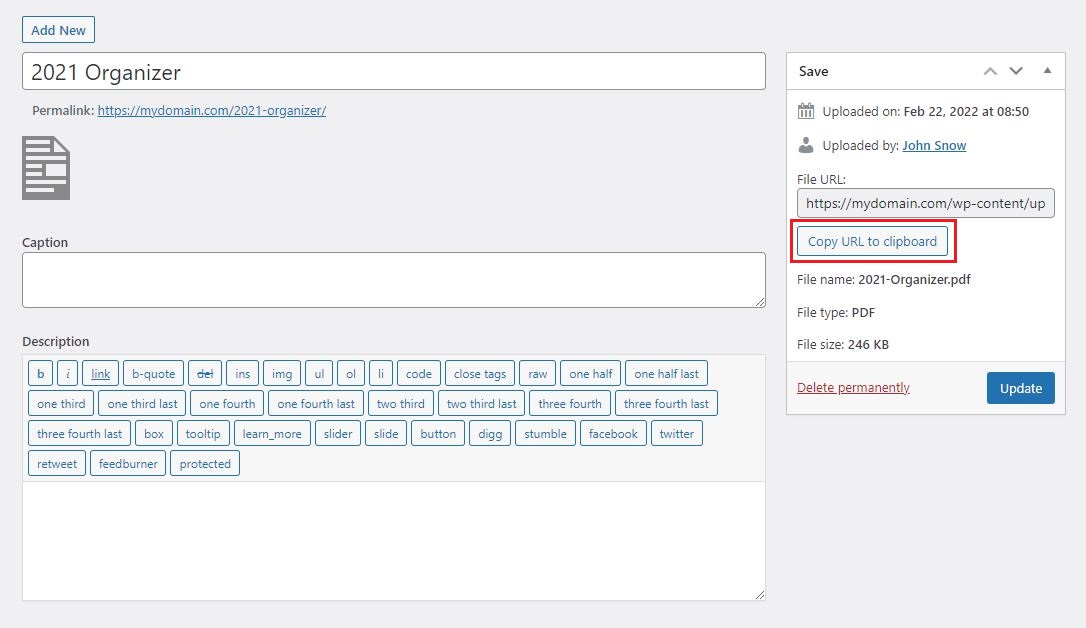
With the URL copied, go back to your Button Module, and paste the URL into the Button URL field:
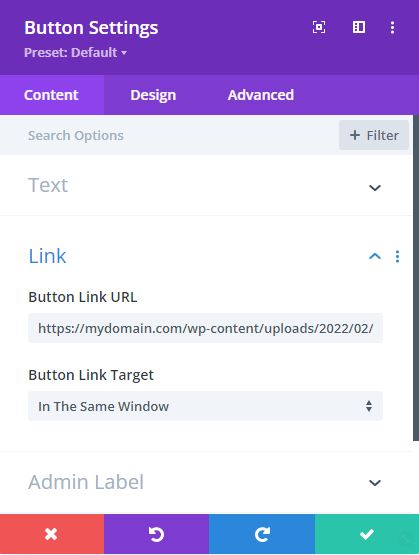
When you’re finished, click Save & Exit at the bottom of the settings screen.
At this point, you’ve uploaded your PDF file, added a Button module to your site, and set it up to enable visitors to download your PDF.
Generating Tax Organizers from within Drake Software
The Drake Tax program offers the ability to generate PDF Tax Organizers helping you streamline your tax preparation process with ease. Printing Options: The Drake Tax program allows you to print the generated organizers, generate fillable PDFs, or send them to SecureFilePro (Drake Portal) with the option to notify your customers via email.
11470: Organizers - Frequently Asked Questions